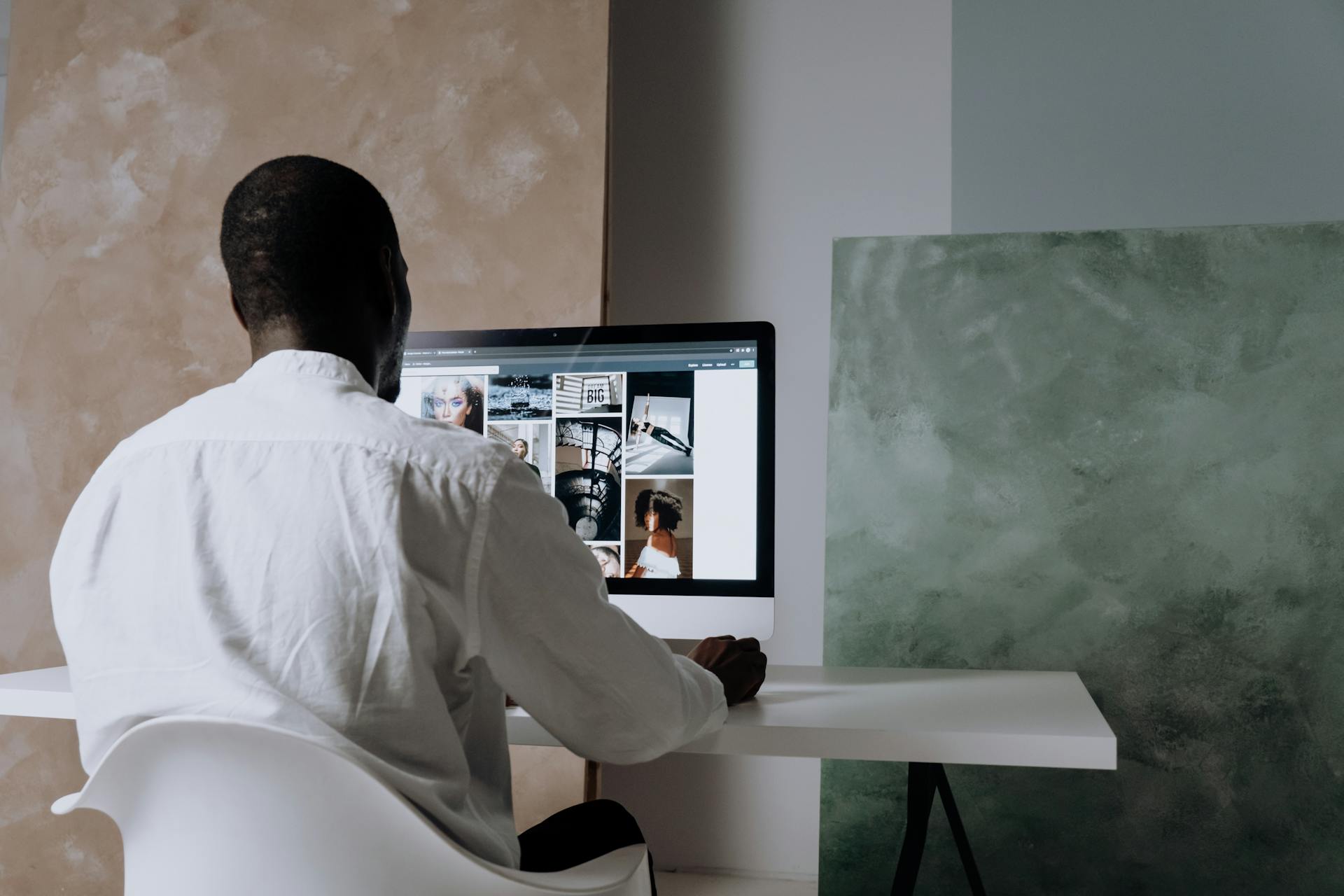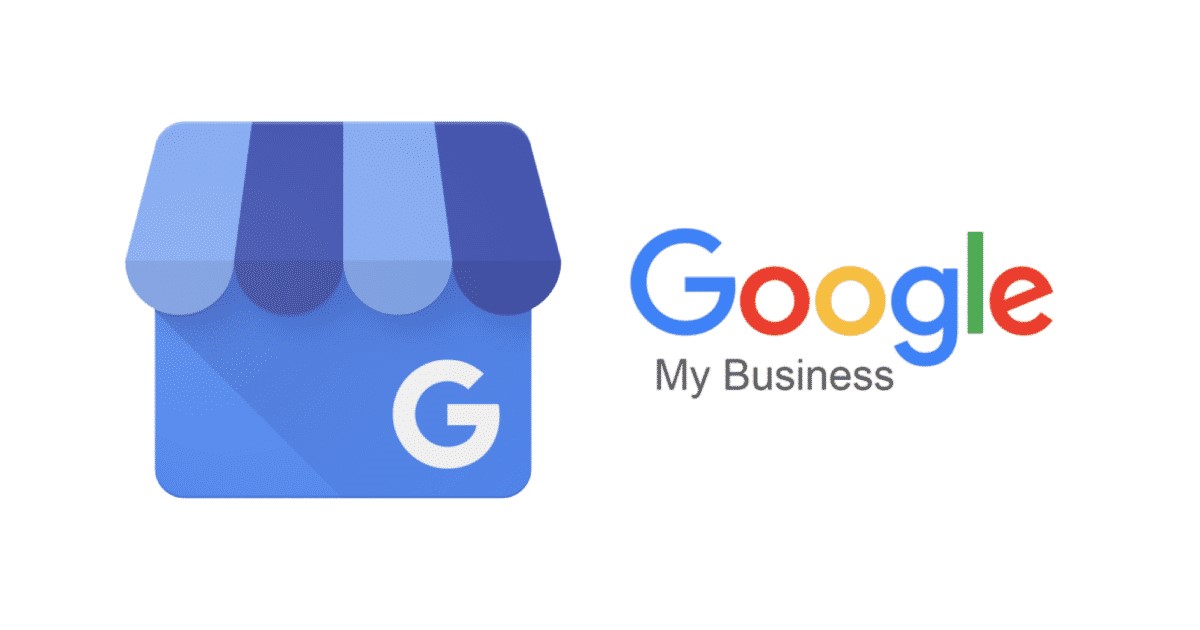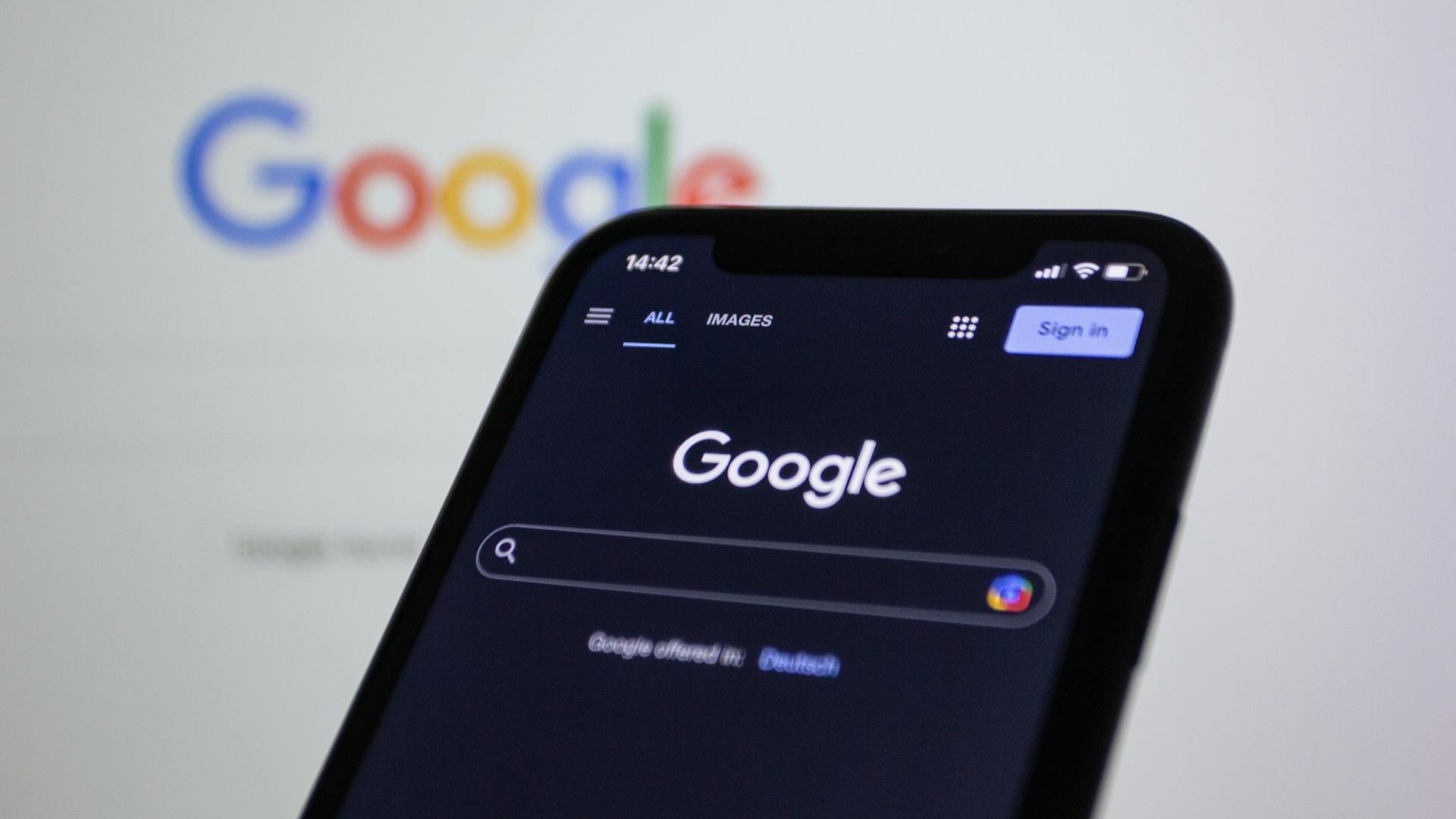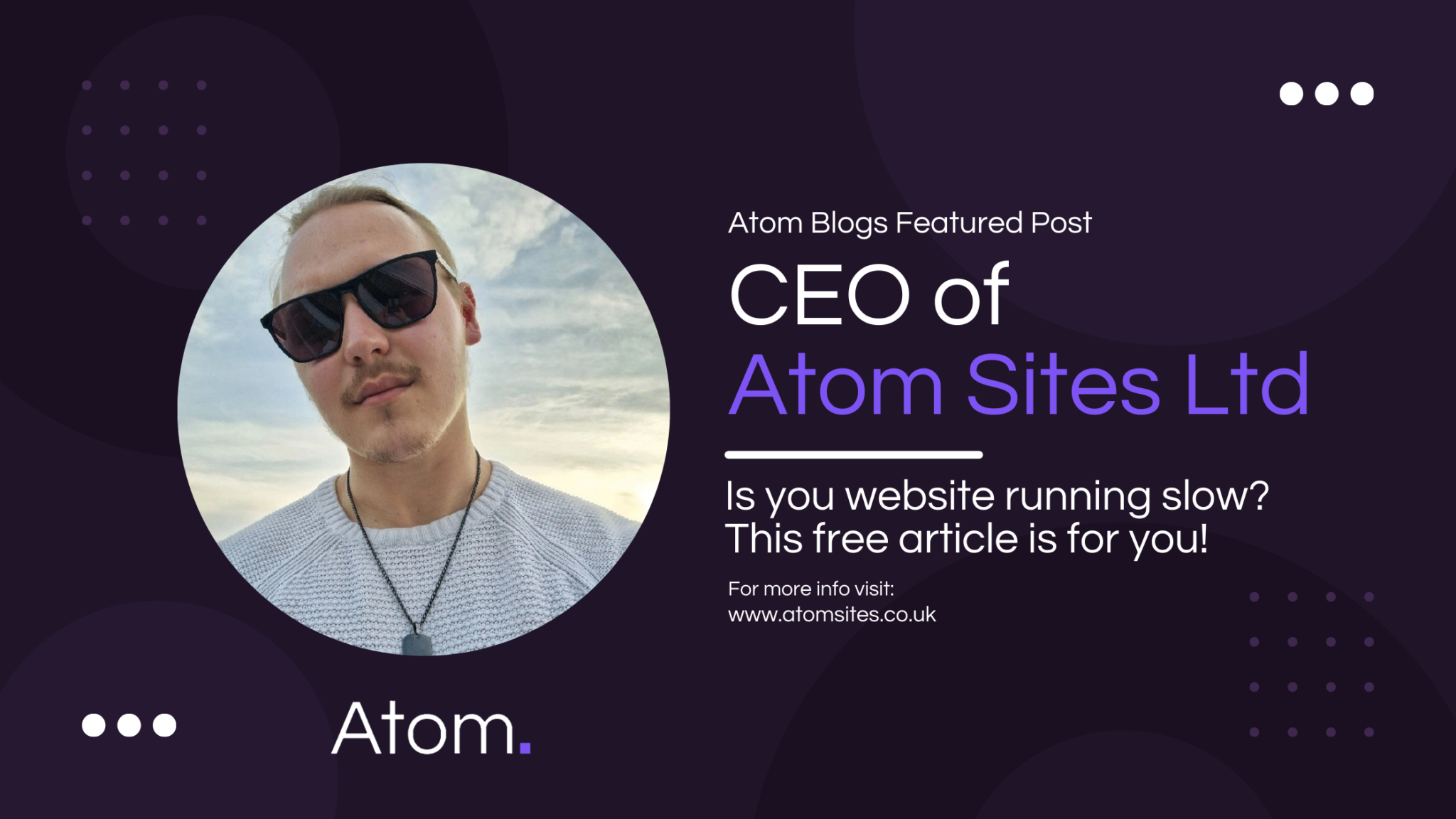
When your website takes too long to load, it’s not just a minor inconvenience it’s a business liability. Slow websites frustrate visitors, hurt your SEO rankings, and reduce conversions. If you’ve asked yourself, “Why is my website slow?”, you’re likely facing one or more hidden culprits.
Many factors can impact website speed, but two of the most common issues are oversized images and bloated code. Let’s explore these problems in-depth and provide actionable solutions to get your site running faster than ever.
Oversized Images: The Silent Website Killer
Images are essential for creating visually appealing websites, but if they’re not optimized, they can become a major bottleneck for performance. Large image files take longer to load, causing delays that frustrate users and increase bounce rates.
Why Oversized Images Are a Problem
- High-Resolution Overload: Uploading full-resolution images directly from a camera or design tool might look great, but they’re far too large for web use. A single uncompressed image can easily be several megabytes, slowing your site down dramatically.
- Incorrect File Formats: Using formats like BMP or TIFF instead of optimized ones like JPEG, PNG, or WebP adds unnecessary weight to your site.
- No Compression or Resizing: Many site owners skip the essential step of compressing and resizing images for their specific website layout, leading to oversized assets.
- Lack of Lazy Loading: Without lazy loading, all images on a page are loaded simultaneously, even those that are off-screen, leading to longer load times.
How to Fix Oversized Images
The good news is that fixing image issues is relatively straightforward with the right tools and techniques:
- Compress Your Images: Tools like TinyPNG, ImageOptim, and ShortPixel can reduce the file size of your images by up to 80% without noticeable loss in quality. These tools strip unnecessary metadata and optimize image compression.
- Use Appropriate File Formats:
- JPEG is ideal for photographs due to its excellent balance of quality and compression.
- PNG works best for images with transparency.
- WebP, a modern format supported by most browsers, offers superior compression while maintaining image quality.
- Resize for Web: Use image editing software to resize images to the dimensions they’ll actually be displayed at. A 4000px-wide image is unnecessary if the container on your site is only 800px wide.
- Enable Lazy Loading: With lazy loading, images below the fold (not immediately visible) are loaded only when the user scrolls to them. This can drastically improve initial load times.
The Impact of Optimizing Images
According to a study by Google, optimizing images can reduce page weight by up to 21% on average. This translates to faster load times, better user experience, and higher SEO rankings. For e-commerce sites, where high-quality product images are a must, the benefits of image optimization are even more significant.
By addressing oversized images, you’re tackling one of the most common causes of a slow website—and seeing immediate improvements in performance.
Bloated Code: When Your Website Is Carrying Extra Weight
A clean codebase is the backbone of a fast-loading website. However, many sites suffer from bloated code due to inefficient practices, outdated design elements, or overuse of complex themes and plugins. This unnecessary weight slows down the browser’s ability to render your page and negatively affects user experience.
What Causes Bloated Code?
- Excessive HTML, CSS, and JavaScript:
- Pages often include extra elements that aren’t actually used. For example, styles or scripts meant for other parts of the site are unnecessarily loaded across every page.
- Pages often include extra elements that aren’t actually used. For example, styles or scripts meant for other parts of the site are unnecessarily loaded across every page.
- Unminified Code:
- Developers sometimes leave spaces, comments, and line breaks in their code for readability. While useful during development, this extra “fluff” adds weight to your site.
- Developers sometimes leave spaces, comments, and line breaks in their code for readability. While useful during development, this extra “fluff” adds weight to your site.
- Bulky Page Builders and Themes:
- Lack of Optimization for Third-Party Scripts:
- External scripts, such as embedded videos, social media widgets, or tracking codes, can add significant weight if not managed properly.
How to Fix Bloated Code
Cleaning up your code may seem like a daunting task, but these steps can make a big difference:
- Minify HTML, CSS, and JavaScript: Use tools like UglifyJS, CSSNano, or online platforms like Minify-js.com to strip out unnecessary spaces and characters from your code. Minification alone can reduce file sizes by 10–20%.
- Remove Unused CSS and JavaScript: Audit your website to identify unused code. Plugins like WP Rocket or tools such as PurifyCSS can help you remove unnecessary styles and scripts.
- Optimize Themes and Page Builders: Choose lightweight themes designed with performance in mind, such as Astra or GeneratePress. If you’re using a page builder, review your layouts and remove redundant elements.
- Consolidate Requests: Where possible, combine multiple CSS or JavaScript files into a single file to reduce the number of HTTP requests. Tools like Gulp or Webpack can automate this process.
- Lazy Load Scripts: For third-party scripts, consider lazy loading or deferring them so they don’t block the initial rendering of your website.
The Impact of Streamlining Code
Streamlined, optimized code reduces the amount of data the browser needs to process, leading to faster rendering times. This not only enhances user experience but also contributes to better Core Web Vitals scores—a key metric for Google’s search rankings.
By focusing on code optimization, you’re addressing a critical factor that directly influences your site’s speed and overall performance.
Slow Hosting: The Foundation of Website Performance
Your hosting provider is the backbone of your website’s performance. A slow or unreliable hosting environment can bottleneck even the most well-optimized site. If your hosting plan isn’t equipped to handle your site’s traffic and resource demands, visitors may experience painfully long load times.
Why Slow Hosting Happens
- Shared Hosting Limitations:
- Many small businesses opt for affordable shared hosting plans, where multiple websites share the same server resources. If one site on the server experiences high traffic, it can slow down your site.
- Many small businesses opt for affordable shared hosting plans, where multiple websites share the same server resources. If one site on the server experiences high traffic, it can slow down your site.
- Outdated Infrastructure:
- Older hosting providers may not use modern technology like SSD storage, HTTP/2, or load balancing, leading to slower performance.
- Older hosting providers may not use modern technology like SSD storage, HTTP/2, or load balancing, leading to slower performance.
- Server Location:
- If your server is located far from your primary audience, latency increases, causing delays in loading your site.
- If your server is located far from your primary audience, latency increases, causing delays in loading your site.
- Insufficient Resources:
- Cheap hosting plans often come with limited CPU, RAM, or bandwidth, which can’t accommodate growing traffic or complex websites.
How to Fix Hosting Issues
- Upgrade to a Better Hosting Plan: Consider moving to VPS (Virtual Private Server) or managed hosting, which provides dedicated resources and faster speeds. Providers like SiteGround, Kinsta, and WP Engine are excellent options.
- Use a Content Delivery Network (CDN): A CDN, such as Cloudflare or AWS CloudFront, caches your site’s content across a global network of servers. This ensures that visitors access data from the server closest to their location, reducing latency.
- Ensure Your Hosting Supports Modern Technologies: Choose a host that offers SSD storage, HTTP/2, and PHP 8+ for faster processing.
- Monitor Server Performance: Use tools like Pingdom or UptimeRobot to track your server’s response times and uptime.
Investing in quality hosting ensures that your site has a stable foundation for fast, reliable performance.
Excessive Plugins: When Too Much of a Good Thing Hurts
Plugins can add valuable functionality to your site, but overloading your website with plugins—or failing to manage them properly—can wreak havoc on performance.
Why Plugins Slow Down Your Site
- Overlapping Features:
- Using multiple plugins that perform similar tasks can create redundancies. For instance, two SEO plugins may conflict and consume unnecessary resources.
- Using multiple plugins that perform similar tasks can create redundancies. For instance, two SEO plugins may conflict and consume unnecessary resources.
- Poorly Optimized Plugins:
- Some plugins are not coded efficiently, leading to slow database queries or excessive server requests.
- Some plugins are not coded efficiently, leading to slow database queries or excessive server requests.
- Outdated or Unsupported Plugins:
- Plugins that aren’t updated regularly may not be compatible with your website, causing slowdowns or even crashes.
- Plugins that aren’t updated regularly may not be compatible with your website, causing slowdowns or even crashes.
- Inactive Plugins Still Loaded:
- Even deactivated plugins can sometimes load unnecessary files or scripts, adding to your website’s weight.
How to Fix Plugin-Related Issues
- Audit Your Plugins: Review all installed plugins and remove those you no longer need. Tools like Query Monitor can help identify resource-heavy plugins.
- Choose Multi-Function Plugins: Replace multiple single-task plugins with comprehensive solutions like Jetpack or Rank Math.
- Update Plugins Regularly: Always use the latest version of a plugin to ensure compatibility and efficiency.
- Test Before Installing: Research plugin reviews and test performance impact using tools like GTmetrix or Google PageSpeed Insights before installing new plugins.
- Deactivate and Delete Unused Plugins: Even inactive plugins can slow down your site, so delete any that aren’t in use.
Streamlining your plugin usage can significantly reduce server requests and improve loading times, especially for WordPress sites.
Server-Side Inefficiencies: The Behind-the-Scenes Bottleneck
Even with optimized images, code, and plugins, your website’s backend processes can be a hidden source of slow performance. Server-side inefficiencies often arise from database mismanagement or poorly optimized server configurations.
Common Server-Side Issues
- Unoptimized Database Queries:
- Websites that rely heavily on databases, like WordPress, can suffer from slow queries or lack of indexing, causing delays in loading dynamic content.
- Websites that rely heavily on databases, like WordPress, can suffer from slow queries or lack of indexing, causing delays in loading dynamic content.
- Lack of Caching:
- Without proper server-side caching, pages and assets must be regenerated for every visitor, significantly increasing load times.
- Without proper server-side caching, pages and assets must be regenerated for every visitor, significantly increasing load times.
- Outdated Server Software:
- Running older versions of PHP, MySQL, or other server software can slow down processing speeds.
- Running older versions of PHP, MySQL, or other server software can slow down processing speeds.
- Inefficient Cron Jobs or Scheduled Tasks:
- Tasks like backups, updates, or maintenance scripts running during peak traffic times can drain server resources.
How to Fix Server-Side Inefficiencies
- Enable Caching: Use server-side caching solutions like Varnish, or leverage caching plugins such as WP Super Cache or W3 Total Cache to store and serve static versions of your pages.
- Optimize Your Database: Regularly clean up your database by removing old revisions, spam comments, or transient data. Tools like WP-Optimize can simplify this process.
- Update Server Software: Ensure your server is running the latest versions of PHP (preferably PHP 8+), MySQL, or MariaDB for faster processing.
- Use Object Caching: For dynamic sites, implementing object caching with tools like Redis or Memcached can reduce the load on your database.
- Schedule Resource-Intensive Tasks Strategically: Run backups or updates during off-peak hours to avoid impacting user experience during high-traffic times.
By addressing inefficiencies at the server level, you can improve both front-end and back-end performance, ensuring a seamless experience for your visitors.
Conclusion: 5 Steps to a Faster Website
A slow website doesn’t just frustrate visitors. It hurts your rankings, reputation, and revenue. By tackling these five hidden culprits, you can transform your site into a fast, efficient platform that delivers an exceptional user experience. Here’s a quick recap of the steps you can take to make your website faster:
- Optimize Your Images: Compress, resize, and use modern formats like WebP. Enable lazy loading to ensure only visible images are loaded first.
- Streamline Your Code: Minify and clean up HTML, CSS, and JavaScript. Choose lightweight themes and consolidate files where possible.
- Upgrade Your Hosting: Invest in a hosting plan that meets your site’s needs, supports modern technologies, and leverages CDNs to reduce latency.
- Manage Plugins Effectively: Audit and remove unnecessary plugins, update regularly, and ensure you use high-quality, multi-function plugins to avoid resource drain.
- Fix Server-Side Inefficiencies: Implement caching, optimize databases, and ensure your server software is up-to-date for faster processing.
By implementing these steps, you’ll enhance your website’s speed, elevate the user experience, and boost your search engine rankings. Start optimizing today and your audience and your business will reap the rewards!
If you found this useful, we make lots of blogs just like this! Why not check them out?